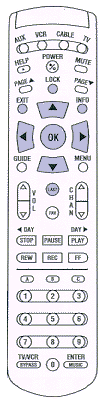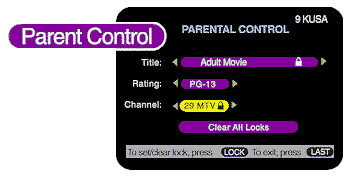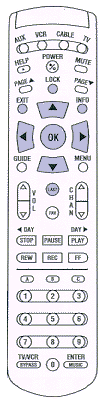
|
|
Using the Parental Control
feature
With the Parental Control feature, you can restrict the viewing of certain material on your TV.
You can set a lock to restrict viewing by rating, such as R or NC-17 or restrict viewing by program
title. You can also completely lock out certain channels or programs.
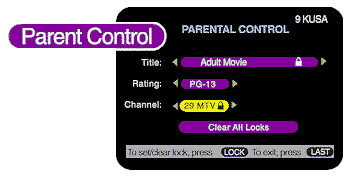
- To access Parental Control, highlight the Parental Control bar in the
navigator main menu and press the OK button.
- Enter your four-digit Parental Control code. If you have not set your code, you will be prompted
to do so at this point.
- Then use the UP or DOWN button to highlight either Channel or Rating
and press the OK button. (See below for instructions on locking out specific programs)
- Press the LEFT or RIGHT button until the desired rating or channel appears, then
press the LOCK button.
- To lock a specific program or movie title, use the listings by time or listings by title
feature in the navigator main menu to find and highlight the program. Then
press the LOCK button.
- You can remove a lock by pressing the LOCK button again.
- To view a locked program, enter your four-digit Parental Control code.
|