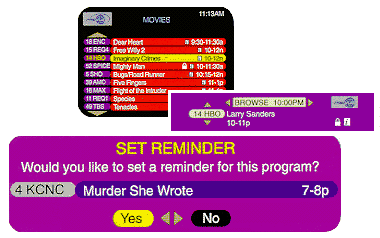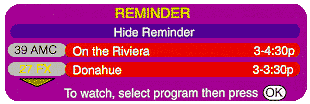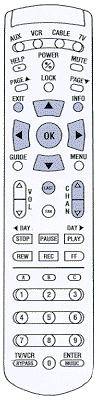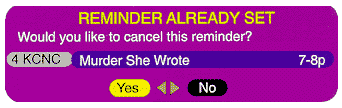Using the Reminders feature
The Reminders feature is available so you don't miss programs you want to watch. When you set
a Reminder for a program, a Reminder screen will appear just before the program begins, so that
if you are tuned to another channel, you can switch to the program you want to watch.
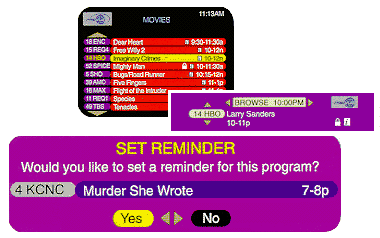
How to set Reminders:
- To set a reminder from Flip or Browse mode or from the program listings in the navigator main
menu, highlight the program for which you wish to set a Reminder and press OK.
- When the Set Reminder screen appears, highlight Yes, then press OK.
- A checkmark will appear next to the program name, indicating that a Reminder has been set.
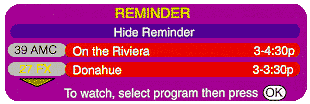
When Reminders appear:
- When the Reminder screen appears, highlight the program, then press OK if you would like
to be tuned to the program.
- If you don't want to be tuned to the program, highlight Hide Reminder then press
OK (or just press LAST or EXIT.
|